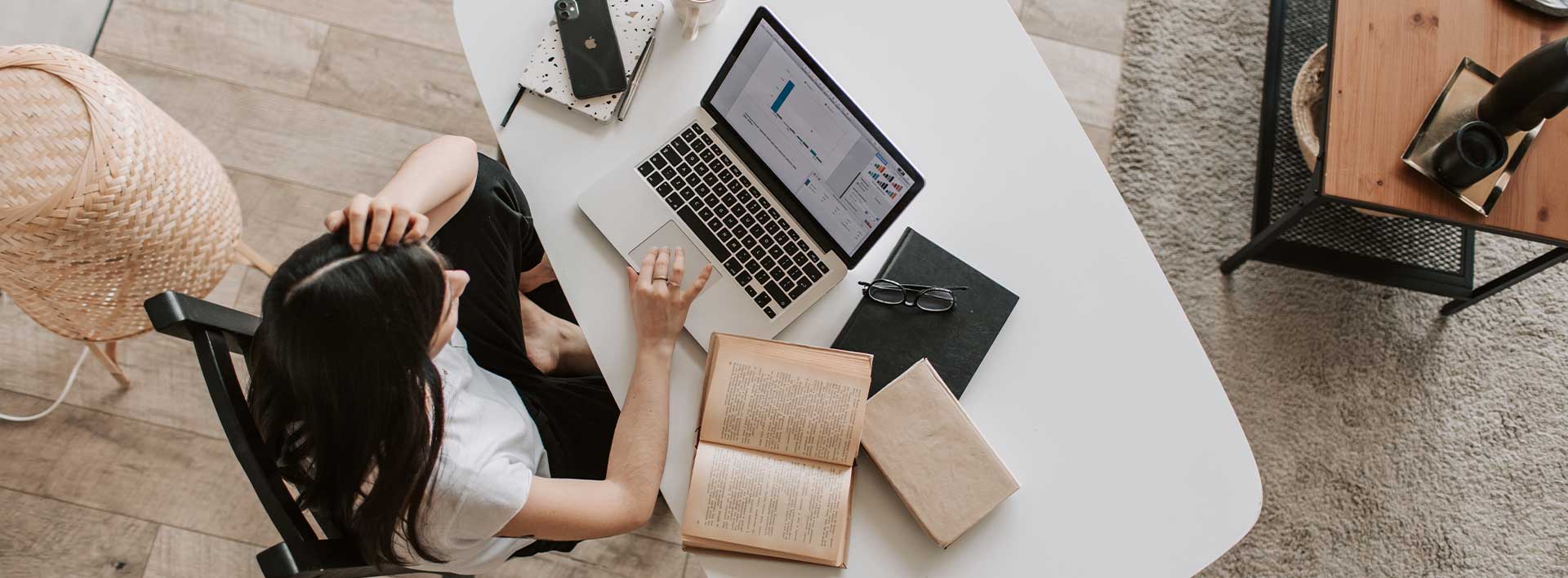The following applications and services are most widely used by students across CUNY School of Labor and Urban Studies student.
CUNY student technology resources provide access to university most essential system-wide applications. To access the resources located on this page please follow the instructions and documentation located below.
Newly enrolled students should received an email message sent to their personal email address registered in their CUNYfirst account describing how to claim and access their SLU student email. Learn more about SLU email.